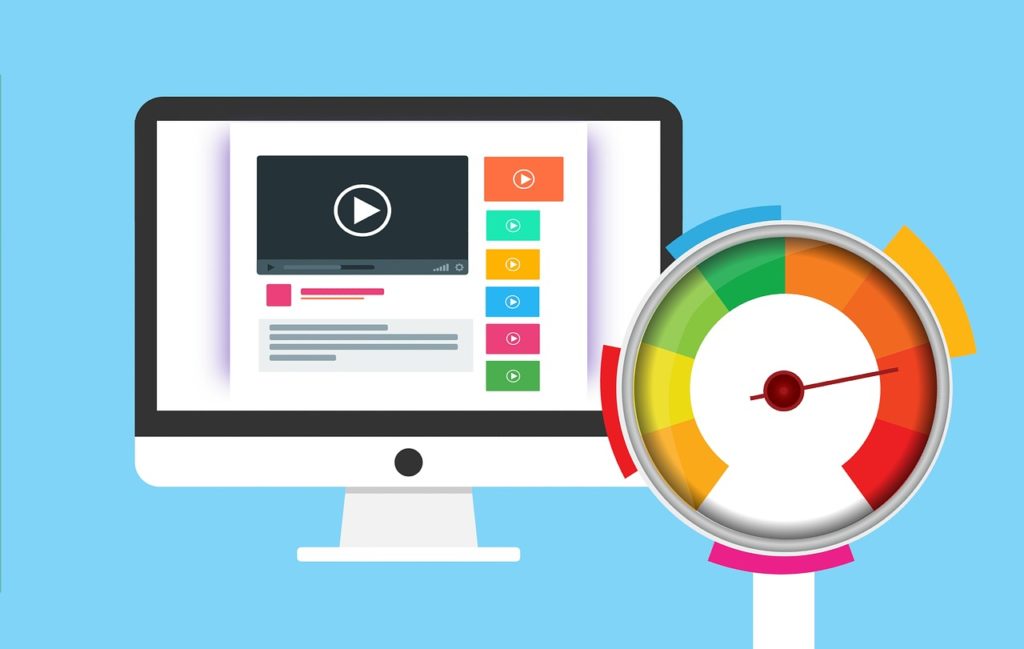Without a doubt, Shopify is one of the most effective eCommerce platforms accessible today.
WordPress, on the other hand, is often regarded as the best content management system available on the internet. Using the WP Shopify plugin, you can combine Shopify’s strong e-commerce functionality with the rich CMS features of WordPress to create an online store that will take your customers’ breath away.
Following this brief overview, let’s look at why WP Shopify is the most effective way to integrate WordPress with Shopify. Doesn’t that sound fantastic? Let’s get this celebration going.
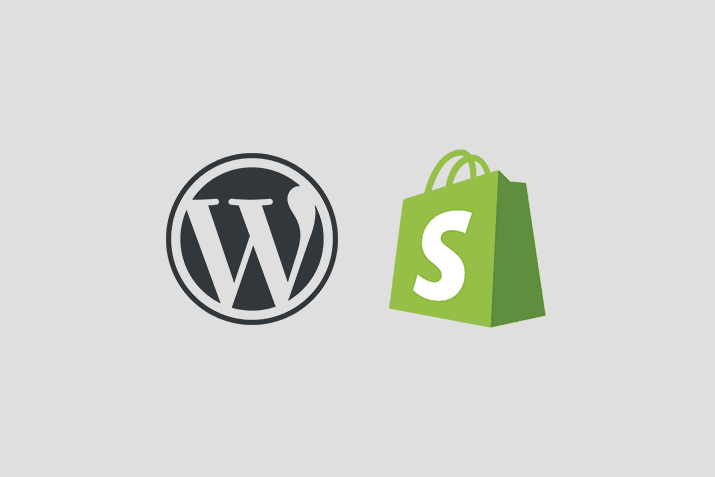
What is WP Shopify?
Shopify for WordPress (WP Shopify) is a clever plugin that lets you sell Shopify products on your WordPress site without installing and configuring an e-commerce system like WooCommerce.
The plugin syncs your Shopify store data as custom post types in WordPress, allowing you to fully utilize the WordPress content management system. Furthermore, WP Shopify allows you to place the Shopify buy button wherever you want on your WordPress site, creating a more seamless shopping experience for your customers.

WP Shopify is not in charge of payment processing. When a customer clicks the checkout button, they are taken to the Shopify checkout page, where they can complete the transaction. To put it another way, you will only use Shopify for payment transactions.
If you’ve used Shopify, you’re probably aware that it’s a terrific eCommerce platform, but it lacks the functionality of WordPress’s website builder.
What are the benefits of using WP Shopify?
Aside from the features, WP Shopify enables you to take advantage of a number of benefits that you would otherwise miss out on if you just sold through Shopify. Here’s a brief list to whet your desire for further information.
- You have complete control over the URL structure of your products thanks to WordPress permalinks.
- There are numerous WordPress themes and visual page builders available, allowing you to develop your dream store without knowing how to code.
- Making Your Own WordPress Themes Is Easier Than Using Shopify’s Liquid Template Engine You’ll have unrestricted access to thousands of WordPress plugins that will allow you to integrate new features into your store.
- In contrast to Shopify, you have complete control over your store data, which is immediately linked to WordPress.
- You may use Shopify’s inventory management and order fulfillment technologies while WordPress is running in the background.
- Discounted shipping rates
- WP Shopify installation and configuration are simple, as you shall see in a moment.
- WP Shopify’s free edition contains all of the tools you’ll need to start selling Shopify products on your WordPress site right now.
- There is much documentation and frequently asked questions accessible.
How to install WP Shopify?
This segment of the article went through WP Shopify and its interaction with Shopify in great depth. You can start with the free version and eventually upgrade to the pro version if necessary, depending on your needs. If you only need the cart feature, another option is Shopify Lite (which costs $9 USD each month).
Let’s get this over with and get to work.
We’ve made WP Shopify installation as simple as possible by making it available through the official WordPress plugin repository. You can easily do so from your WordPress admin panel.
Here are the initial steps you need to follow:
- Click on Add New from the Plugins page.
- On the Add Plugins page, search for “WP Shopify” and, once found, click the Install Now button, followed by the Activate button, as shown below.
- Enabling the plugin adds a WP Shopify submenu to your WordPress admin menu, which you can access by clicking on it. Navigate to WP Shopify > Settings to begin connecting your WordPress site to your Shopify store.
- We’ll go as follows assuming you already have a Shopify store (even if it’s just for the 14-day free trial). We created a free trial account only for this tutorial and tweaked it a bit.
- Selecting the Settings submenu from the main menu will take you to the Power On tab.
- Other options can be accessed in the Shopify administrative section. You will require an API key, API password, Secret key, and access token.
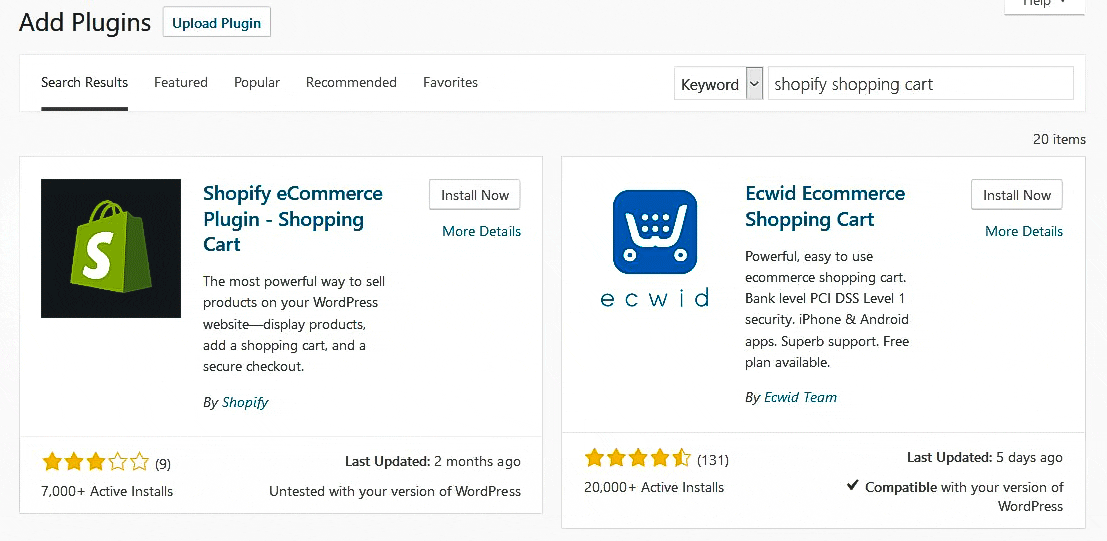
Generating WP Shopify integration details
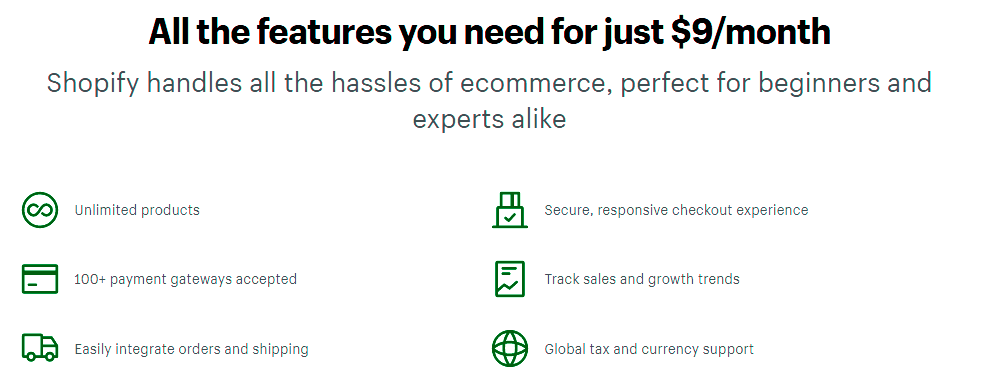
- Log onto your Shopify store’s administrative page and click Applications.
- This will lead you to the page’s Applications section. Choose the Manage Private Applications link.
- Then, from the drop-down option, select Create a new private application.
- Enter the name and email address associated with your app on the next screen. Then, in the Admin API section, double-check that everything is set to read and write. If a field lacks the Read and Write choices, you can give it read access by selecting it from the drop-down menu.
- Then, at the bottom of the page, tick the option labeled Allow this app to access your store data using store API.
- Finally, click the Save button, and then, as far as I can tell, build the app icon. Once you’ve finished the procedure, Shopify will provide you with a page that includes your API key as well as all of the additional information you’ll need to connect the WP Shopify plugin.
- Please keep in mind that your Store Access Token may be found at the bottom of the same page.
- All that remains is for you to copy and paste the information into the proper fields in the WP Shopify Connect Guide.
- Then, click the Connect your Shopify store button to begin synchronizing.
- That’s all there is to it; your Shopify store is now linked to your WordPress site. When synchronization is complete, the status will be Connected.
- You can see that the WP Shopify plugin has successfully imported all of your Shopify products by visiting to WP Shopify > Products in the WordPress admin menu.
- The items will be imported directly from your Shopify store, where they appeared. You have the option of importing up to 250 items at once.
Let’s have a look at some of the additional choices in the WP Shopify administration panel. So let’s get this party started!

Configuration Tab
The Settings tab offers a wealth of options for successfully managing your online store. This section contains the following controls:
- Product URL
- The number of products displayed on each page.
- Synchronization
- Bread crumbs
- Pagination
- Product display design, including images, colors, and fonts
If you carefully follow the step mentioned above you will easily be able to integrate Shopify with your WordPress website.